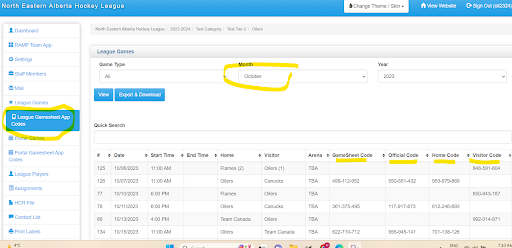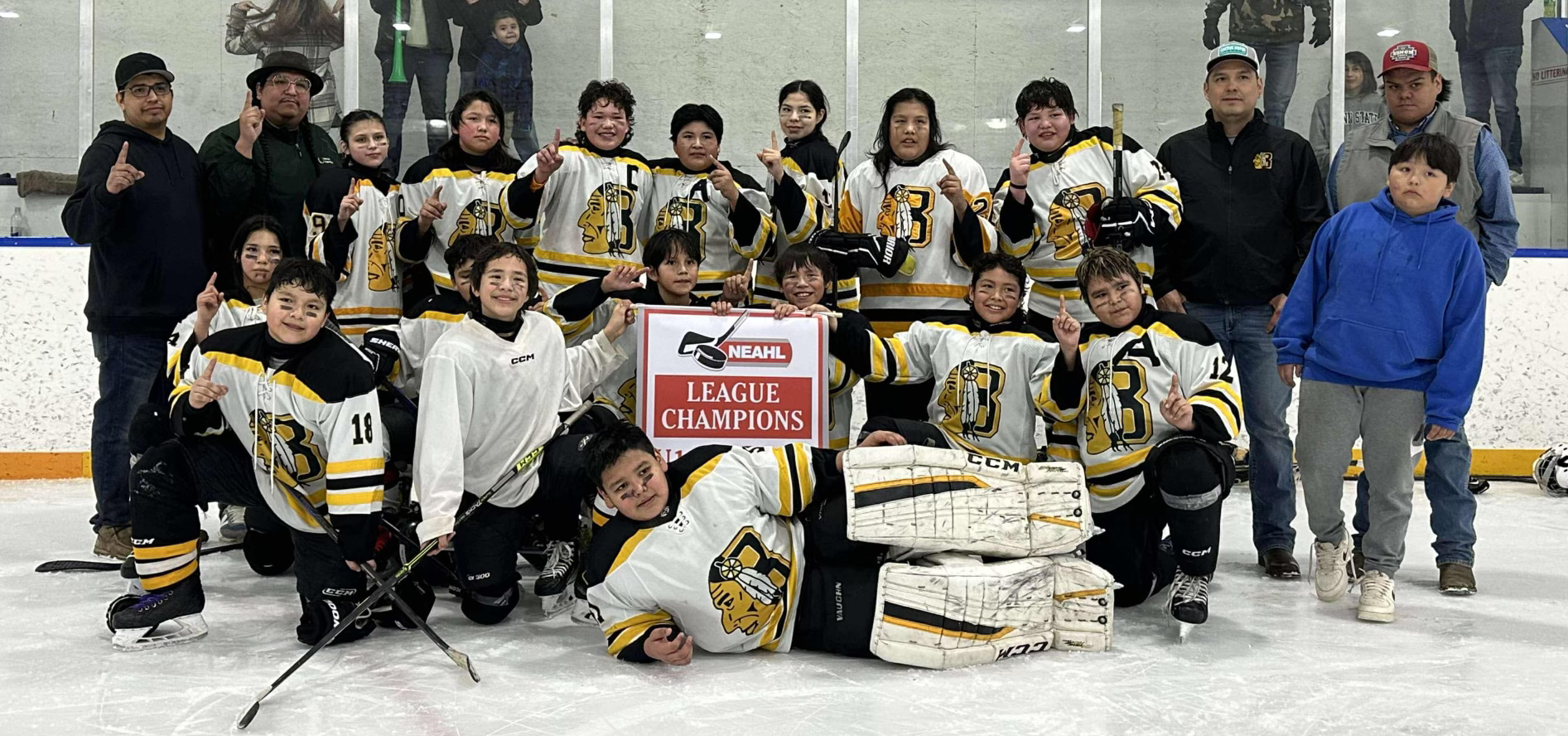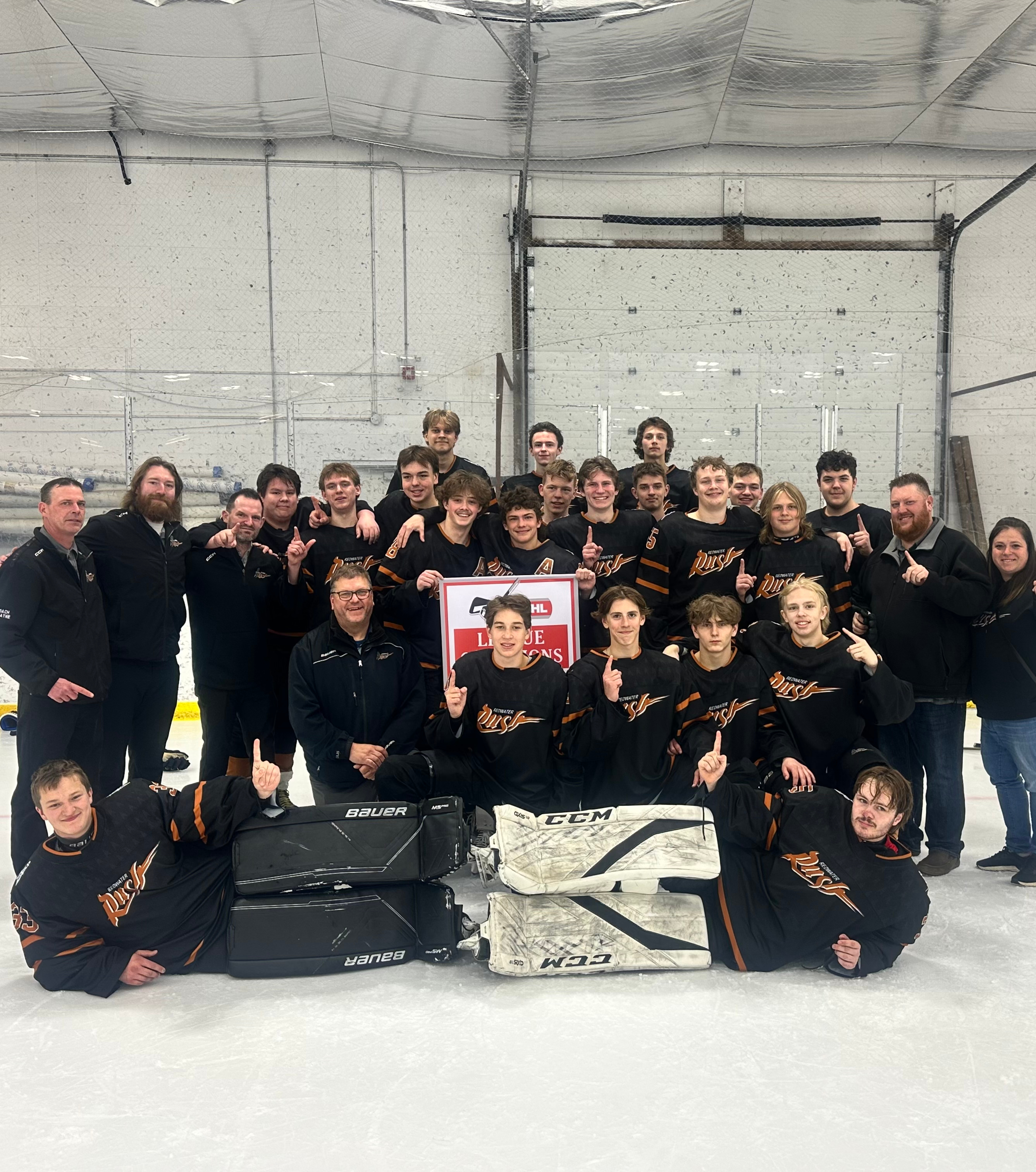RAMP Gamesheet App
GAMESHEET ENTRY LOCKS OUT AFTER 24 HOURS. YOU MUST HAVE YOUR GAMESHEETS ENTERED INTO NEAHL WITHIN THAT TIME FRAME. REFEREES WILL NOT SIGN GAMESHEETS UNTIL THEY ARE COMPLETE. Contact your deputy governor if you have missed the 24 hour window to enter a gamesheet.
Aug 26, 2024 - if a player serving a suspension does not show up on the roster as suspended in the gamesheet app, add a note to the game sheet using the "Add User Note" button under the "User Notes" heading in the section under the clock symbol. Write the note just as you would on a paper gamesheet eg #99 Wayne Gretzky susp 2 of 3.
Dec 16, 2023 - an upgrade of the ramp app was rolled out this weekend. One of the main changes is the online/offline mode. From ramp:
Members are invited and encouraged to experiment with the RAMP Gamesheet App using the teams and games set up under Test Category on our website. Please encourage your managers, scorekeepers and officials to check out the app prior to using it in a real game.
Tutorials
RAMP Gamesheet App Tutorial: https://www.youtube.com/watch?v=mH9lWiNPAFM
For your convenience, we have made written notes based on the tutorial. They are available on our website here or as a word document download here.
This is another tutorial RAMP has done for the OWHA: https://www.youtube.com/watch?v=5cIitpU21DU. There is a question and answer session in the last 15 minutes that has some info not otherwise mentioned in the tutorials.
Please note that these tutorials are from BEFORE the upgrades that were rolled out in December 2023.
NEW 2024-09-17 - https://www.youtube.com/watch?v=jbcwOQymeqQ A rambling tutorial looking at both the NEAHL website and the gamesheet app. Gamesheet app information starts about 12 minutes in.
Download App
Download the free Ramp Gamesheet App from apple's ios store https://apps.apple.com/ca/app/ramp-gamesheets/id1525405432 or from the google play store https://play.google.com/store/apps/details?id=com.rampinteractive.gamesheets&hl=en_CA&gl=US&pli=1.
Test Game Gamesheet Codes - 2025-26 practice games have been added
In order to use the app, you will need gamesheet codes. You may also find it useful to login as the team on our website to explore how the gamesheet app works with the website game portal.
Team logins and gamesheet codes for our test tier are available on our website (click here) or as an excel document (click here). Codes lock out after 24 hours.
You cannot mess up the test games - they aren't real, and they will all eventually be deleted anyway and replaced with new test games. Experiment with them to your heart's delight.
League Gamesheet App Codes
THE ACTUAL GAMESHEET CODES FOR LEAGUE GAMES WILL BE AVAILABLE TO MANAGERS UNDER THEIR TEAM LOGINS. After teams are created on NEAHL, team logins will be sent to associations, and associations will provide team login info to managers.
The gamesheet codes are generated automatically by RAMP when games are added to the schedule.
To get the gamesheet codes for your league games, login to the NEAHL website using the team login & password. The gamesheet codes are listed under the menu item "League Gamesheet App Codes", which is under the "League Games" menu item.
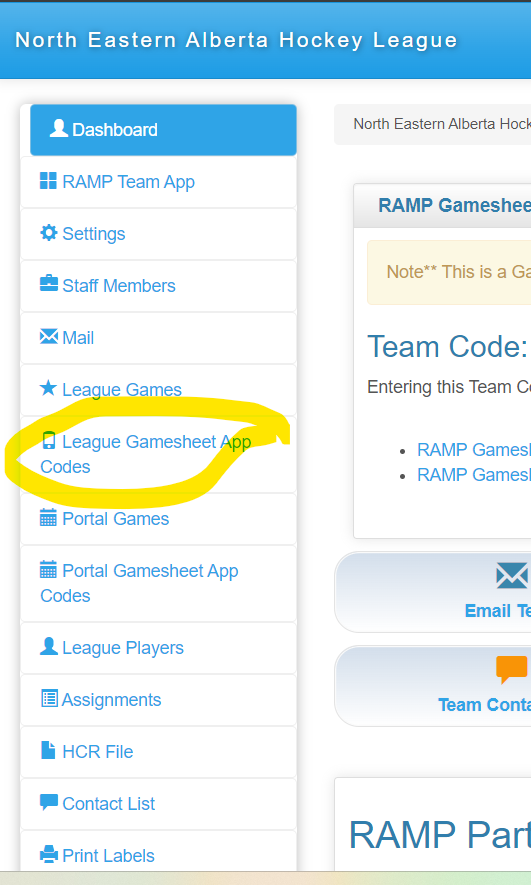
Team Codes
When you login to NEAHL using your team login, a team code will be displayed on the dashboard page in large font. Enter this code into the ramp gamesheet app under "Team Accounts" to have all of your home and visitor codes for the season added to your app. You will probably have to go to the home or games screen and click "refresh from internet" to get the codes to load.
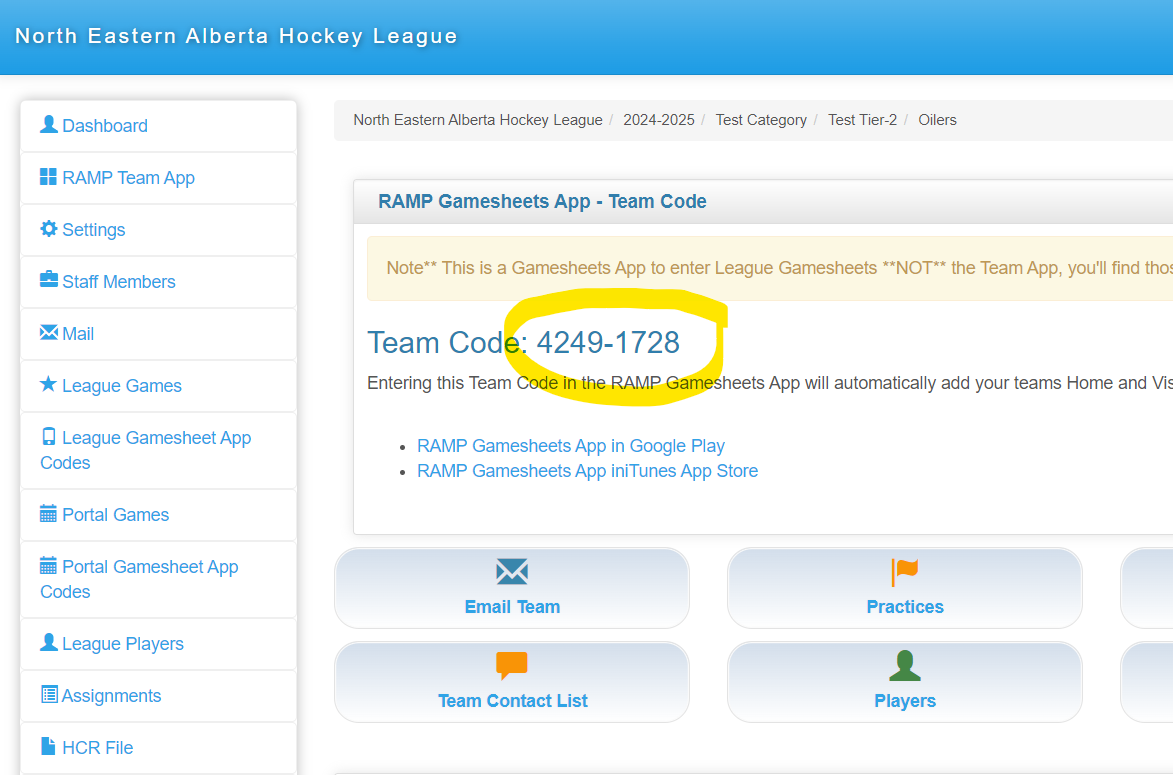
(This is a sample team. Login with your credentials to get your actual team code).
General Info
In the past, managers logged into the NEAHL website using their team login and entered gamesheet stats after games through our website game portal. The Gamesheet App is just another interface through which the gamesheet information is entered into the database. A goal or penalty entered via the gamesheet app will appear in the game portal on our website, and a goal or penalty entered via the game portal on our website will appear in the gamesheet app.
The gamesheet app has the additional functionality that the home and visitor teams can enter and sign off on their game rosters, and the officials can enter incident reports and sign off on the game sheet through the app.
Officials Codes
The home team manager or the scorekeeper will have to give the officials the Officials Game Code for each game. The officials will enter the officials game code on the home screen of the app for each game. Please note that we do NOT use ramp's officials assigning platform. We do not have Officials Codes for the officails to use under the "Official Accounts" menu tab.
Officials should create their own ramp account to login to the app when signing off on the gamesheet or writing incident reports. Ramp records the account used for any transactions, and whoever owns the account used to sign in with the officials code will have access to edit or delete any write ups entered under that account.
Each game has FOUR codes.
Home - can add and sign off on the home team roster (under the people icon). Can view everything else but not add or change anything.
Visitor - can add and sign off on the visiting team roster (under the people icon). Can view everything else but not add or change anything.
GameSheet - can add or change everything EXCEPT cannot sign home or visitor rosters or as officials, cannot add officials reports. GameSheet code (given to the scorekeeper) can see the other game codes; set the period length; add time outs and shots on goal; add/edit/delete goals and penalties; enter goalie stats; edit rosters; add officials to the game.
Officials - can sign off on the gamesheet and add incident reports and notes to penalties. Can view everything else but not add or change anything - refs would have to tell scorekeeper to fix any errors.
Tap "+ Add Game Code" to add gamesheet codes.
You can add more than one game code to your ramp account. E.g. Home team manager adds the home code so they can verify their game roster AND adds the GameSheet code so they can be the scorekeeper for the game. E.g. if you are testing out the app, you are welcome to add all 4 codes to your app and login as home manager, visitor manager, scorekeeper, and official.
EACH person using the app should have their OWN ramp account. One person can use more than one code for a game (e.g. if home manager is also the scorekeeper, then they would use both of those codes). Officials should NOT use anyone else's ramp account to add incident reports, because whoever owns the ramp account (the email and password used to login to the app) will have access to anything entered under that account.
Once you are in a game, the icons across the top of the screen are:
i - summary of game info, digital signatures
Clock - score, toggle to mark game as completed, sync or set to live sync; view other game codes, set period length, add timeouts, record shots on goal
People - rosters
2:0 - view/add/edit/delete goals
Whistle - view/add/edit/delete penalties
Shield - add goalies and enter goalie stats
3 lines - add officials/officials signatures; game writes ups
Note that the RAMP Gamesheet App will only function on an ios or android device. It will not function on a device using any other type of operating system.
TRAINING DOCUMENTS
Hockey Alberta has sent out some training documents about the ramp gamesheet app that were created by the Edmonton Federation Hockey League. They do a good job of explaining how the app works, although a few details of how they run their organization will be different from how NEAHL runs. Please share them with your managers, head coaches (if they will be signing the gamesheet roster), scorekeepers, and officials.
Ramp Electronic Gamesheets for Teams
Ramp Electronic Gamesheets for Scorekeepers
Ramp Electronic Gamesheets for Officials
This scratch pad sheet can be used by scorekeepers to take notes during the game.
OFFENCES
Click here for a list of the offences (penalty infractions) on the NEAHL website & gamesheet app.
If an official calls an offence that is NOT on the list, please verify with the official if possible, enter whatever infraction seems to fit best (pay attention to number of penalty minutes), add a note under "User Notes" about what was called and what was entered, and contact admin@neahl.ca.
YOUR GAMES
The codes for your games will be under the RAMP Gamesheet App Codes menu tab. It is below the League Games tab. You will be able to see the Home, Gamesheet, and Officials codes for your home games, and you will only see the Visitor code for your away games.